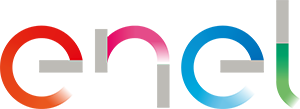How to benefit from the digital services of the Customer Area and the App
To take advantage of the digital services available on the site and on the Enel Energia App, as well as to use all the services of the Enel Group companies (such as Enel X), you must click on "Register" on the login page. The data required for registration varies depending on the type of customer (private or business).
If you are a private individual (holder of at least one home supply contract, or owner of an individual business with an alphanumeric tax code), the data necessary for registration are:
- username, an email or alternatively a mobile number (foreign mobile numbers are also accepted);
- password as a credential to log in together with the username;
- name, surname and tax code.
If you are a company (holder of at least one supply contract for the company with a numeric tax code and VAT number), the data necessary for registration are:
- username, an email or alternatively a mobile number (foreign mobile numbers are also accepted);
- password as a credential to log in together with the username;
- name and surname of the natural person registering;
- company name and tax code;
- company VAT number (optional data).
If you want to use the Enel Energia App, you must first download on App Store o Google Play. Currently, to download the App you will need to use a mobile device that supports the Android version equal to or later than 5.0 and the iOS version equal to or later than 9.
Remember that the App is only available for customers who have a home supply contract or for individual businesses with an alphanumeric tax code.
If you are logging in for the first time, make sure you have clicked on the confirmation link found in the registration email we sent you to activate your Enel account. If you do not receive the confirmation link or it has expired, you can proceed with a new account creation with the same data entered (CF, e-mail, mobile number). Temporary emails are not accepted.
If, however, you have already used your account and after entering your credentials, you see the message informing you that the username and password entered are incorrect, it could be a temporary technical outage . In this case, we recommend that you try logging in again later and/or check:
- entering the relevant international prefix (e.g. +34 Spain), if you use a foreign mobile number as a username;
- the correct username, if you have forgotten it use the service recover username , or in Customer Area click “Recover username”, and in App “I forgot username”;
- the password:
- if you have entered an incorrect password more than 10 times (maximum entry limit), access is temporarily blocked, it will be unlocked automatically after a few minutes;
- if, however, you have forgotten your password, use password recovery service, or in Customer Are click “Recover password”, and in the App “I forgot my password”.
If, upon confirmation, the link has expired, you will have to create a new account using the same data as the expired one.
If during the verification procedure of your email or mobile number you have requested the OTP code more than 5 times and it is not recognised, you will have to wait a few minutes and repeat the entire operation.
Your supplies will be connected automatically when you create your Enel account.
It is not possible to manage supplies registered to different natural persons with the same account, as it is necessary to associate only one tax code. You will need to create a new account using the personal details of the holder of the supply contract.
If you are customer (i.e. if you own at least one power, gas and/or fiber supply) in Customer Area and in App you will be able to take advantage of a series of services, below are some of them:
- sign up to one of our power/gas/fiber offers;
- view the data of your supplies, your bills and products and services;
- view the activation progress of your supplies;
- request and activate numerous digital services to manage bills/supplies;
- monitor consumption of the electricity supply in the event of a second generation meter installed;
- check the supply reading history.
If, however, you are not a customer of Enel Energia (i.e. you do not own at least one electricity, gas or fiber supply), in the Customer Area and in App you will be able to adhere to the offers of Enel Energia or leave your details to be contacted.
If you need to recover your credentials make sure you have entered:
- the relevant international prefix (e.g. +34 Spain), if you use a foreign mobile number as a username;
- the correct username, if you have forgotten it use the service recover username, or in Customer Area click “Recover username”, and in App “I forgot username”;
- the correct password:
- if you have entered an incorrect password more than 10 times (maximum entry limit), access is temporarily blocked, it will be unlocked automatically after a few minutes;
- if, however, you have forgotten your password, use thepassword recovery service , or in Customer Area click “Recover password ”, and in App “I forgot my password”.
You can always cancel your Enel account by choosing one of the following options:
- in Customer Area, in the “Account - section Single Profile”, select “Manage Single Profile” and click on “Delete Single Profile”;
- in the App, in the Profile section select “Your Account” and click on “Delete Single Profile ”.
If your mobile device is enabled for biometric recognition (fingerprint and/or facial recognition), a pop up will be shown immediately after login for the activation of this mode, which allows you to access the Enel Energia App in an accurate (through the uniqueness of the person's identity), secure (has higher security standards than recognition with credentials) and easy (a few practical steps and it's done!).
Follow the guided procedure and you will be able to use biometric recognition to access the App, without having to enter your username and password.
You can also manage the activationand deactivation of the functionality in the Account section of the Enel Energia App under "Biometric Recognition". In this section you will see the switches to start fingerprint/face registration (if it is not active) or to deactivate it (if it is active).
Biometric recognition will be disabled if:
- have you changed your username (email and/or mobile phone) or your password;
- after more than 5 failed attempts (4 for iOS devices, which will require the unlock code).